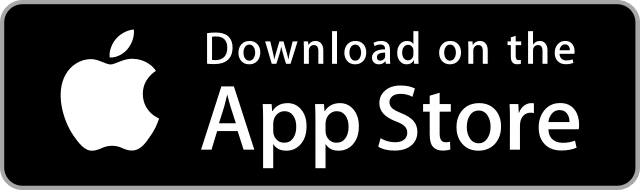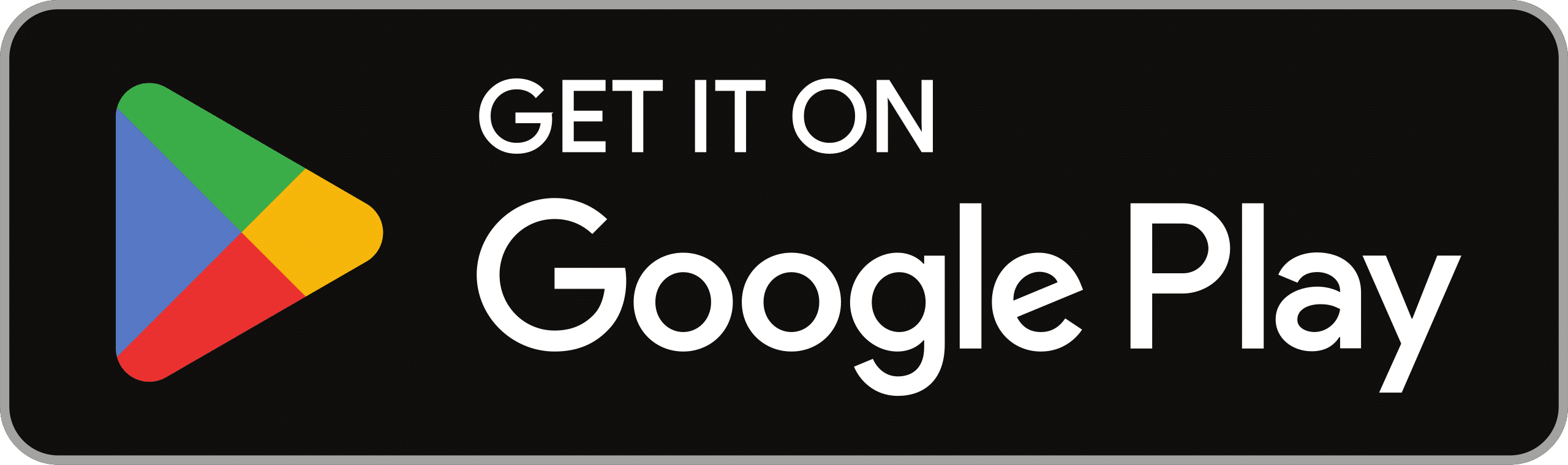Stepping into the realm of digital documentation, businesses and freelancers are continually seeking efficient tools to streamline their operational tasks. One essential function is invoicing, where precision meets professionalism. To create an invoice in Google Docs is to embrace simplicity without sacrificing the elegant detail required for financial transactions. This Google Docs invoice tutorial is your gateway to crafting invoices that are not only professional but also clear, accurate, and in line with global best practices.
As we chart the course through this comprehensive guide, be assured that each step is designed to maximize the utility of Google Docs for your invoicing needs. In the forthcoming sections, we will unpack the nuances of selecting the right invoice template, customizing invoices with your business branding, detailing services or products, and setting up systematic numbering and dating. All this ensures your business communications reflect the highest standards of clarity and professionalism.
For an in-depth understanding of professional invoicing practices and common pitfalls to avoid, consider the insights offered by this resource. The lessons learned there align perfectly with what you’ll pick up in our Google Docs invoice tutorial.
Key Takeaways
- Learn to easily create an invoice in Google Docs, leveraging a tool that offers both simplicity and efficiency.
- Recognize the essential elements that go into making a professional invoice.
- Understand how to choose and customize a Google Docs template to fit your brand and services.
- Accurately incorporate client information for a clear and detailed invoice.
- Gain knowledge of structuring payment terms and instructions to ensure prompt and proper payment.
Understanding the Basics of Invoicing
Before diving into the specifics of invoice creation in Google Docs, it’s essential to grasp the foundational elements of what constitutes an effective invoice. An understanding of these basics will not only streamline your invoicing process but also ensure that your documents comply with professional standards and are optimized for clear communication.
What Is an Invoice?
An invoice is a detailed list representing the goods or services provided by a business to a customer, along with the amounts due for these services. It serves as a formal request for payment, playing a critical role in the accounting process on both sides of a business transaction.
The Importance of Professional Invoices
Professionalism in invoice format reflects not just in its aesthetic but also in its clarity and compliance with legal standards. This professionalism helps in reinforcing trust between you and your clients, asserts the credibility of your business, and ensures timely payments.
Essential Elements of an Invoice
To ensure that your invoice covers all necessary details, here are some elements that must be included:
- Business and client contact information
- Description of services provided
- Quantity, rates, and total due amount for each service
- Invoice date and payment terms
- Tax amounts, if applicable
With these components in place, an invoice will not only serve as a binding financial agreement but also as a document enhancing understanding and professionalism through its standardized format. As businesses continue to evolve with digital tools, mastering the art of invoice creation in Google Docs becomes an invaluable skill set, simplifying administrative tasks and allowing more focus on core business activities.
Getting Started with Google Docs for Invoicing
In the current digital age, businesses are increasingly seeking streamlined, cost-effective solutions for managing their financial documents. Among the plethora of tools available, Google Docs stands out as a premier choice for creating professional invoices. Its integration with the Google Docs invoice generator makes it an invaluable asset for entrepreneurs and small businesses alike. Let’s explore why Google Docs is gaining popularity for making invoices with Google Docs and how you can access this versatile tool.
Why Choose Google Docs for Your Invoicing Needs?
Google Docs offers a seamless blend of functionality and accessibility that makes it an excellent choice for anyone looking to enhance their invoicing processes. The ability to rapidly create, customize, and share documents makes Google Docs a formidable platform for those who value efficiency and collaboration. Additionally, the availability of the Google Docs invoice generator simplifies the task of making invoices with Google Docs, which can significantly streamline your billing process. Here are some compelling reasons to use Google Docs for your invoices:
- Real-time collaboration allows multiple users to view and edit invoices simultaneously.
- Access from anywhere, anytime, as long as you have internet connectivity.
- No additional software installation is needed, which reduces up-front costs and maintenance hassles.
- Integration with other Google services, like Google Sheets and Google Drive, provides a comprehensive suite of tools at your fingertips.
Accessing Google Docs
To start making invoices with Google Docs, you first need to ensure you have a Google account. If you’re new to Google’s services, creating an account is straightforward and free of charge. Once set up, accessing Google Docs is just a matter of navigating to the Docs section via your Google Drive or directly through the Docs homepage.
Follow these steps to access Google Docs:
- Go to the Google Drive website (drive.google.com) or the Google Docs homepage (docs.google.com).
- If you’re not already signed in, enter your Google account details.
- Once logged in, click on the ‘+ New’ button from the left sidebar and select ‘Google Docs’.
- You can start a new document from scratch or select from an existing template if you want a head start in designing your invoice.
With your document ready, making invoices with Google Docs becomes a straightforward process, aided by intuitive formatting tools and customizable templates offered by the Google Docs invoice generator.
Choosing the Right Invoice Template in Google Docs
Finding the perfect invoice template Google Docs offers can significantly streamline your billing process, ensuring professionalism and clarity in your transactions. Google Docs invoice design options vary widely, making it crucial to select one that fits your specific business needs.
Finding Invoice Templates
To locate the right invoice template Google Docs provides, start by opening Google Docs and navigating to the Template Gallery. Here, you’ll find a variety of templates categorized under “Work” which includes multiple invoice designs tailored for different business sectors.
Evaluating the Best Template for Your Business
Choosing the right Google Docs invoice design involves weighing factors such as layout, fields included, and customization options. Consider your industry-specific requirements—such as whether you need to include a section for hourly rates or a detailed breakdown of products and services.
| Feature | Benefit |
|---|---|
| Pre-defined Fields | Speeds up invoice creation by using typical fields like ‘Description’, ‘Quantity’, and ‘Price’. |
| Customization Flexibility | Allows you to add or revise fields to reflect your brand and business needs accurately. |
| Professional Layout | Ensures the invoice is not only functional but also visually appealing, enhancing your business’s professionalism. |
Ultimately, the ideal invoice template Google Docs provides should serve as a functional tool that preserves the essence of your brand, ensuring that every transaction reflects your business’s unique identity and professionalism.
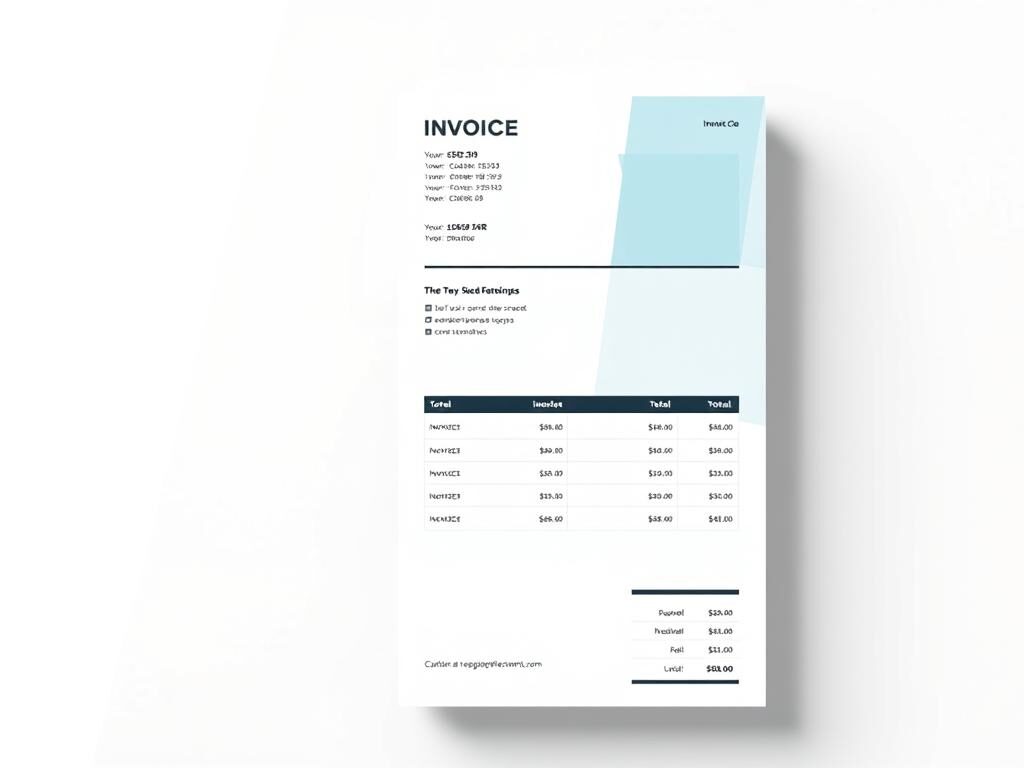
How to Make an Invoice with Google Docs
Getting started with creating an invoice using the Google Docs invoice format is straightforward and can highly streamline your billing process. This guide will walk you through each step on how to make an invoice with Google Docs, ensuring you can effortlessly craft professional-looking invoices.
- Open Google Docs: Navigate to Google Docs. If you’re not already signed in, do so with your Google account.
- Select Template: Click on ‘Template Gallery’ and browse the various invoice templates under the ‘Work’ section to find one suited to your needs.
- Customize Your Template: Once selected, you can start customizing your Google Docs invoice by adding your business logo, contact information, and any other pertinent details that reflect your brand identity.
- Fill Out the Invoice Fields: Enter the client’s details, including name and address. Specify the services provided, the pricing, and the date. Each of these details should be clearly stated to avoid any confusion.
- Finalize and Share: Review the invoice for any errors. Once satisfied, you can either download the invoice as a PDF or share it directly from Google Docs via email.
This practical approach not only simplifies the invoicing process but ensures you maintain a professional appearance in all your business transactions. By following these steps, you will harness the full potential of Google Docs invoice format to efficiently manage your billing.
Customizing Your Invoice Template in Google Docs
When making invoices with Google Docs, tailoring your template to reflect your brand and meet your specific needs is crucial. This customization enhances not only the professionalism of your invoices but also their effectiveness in communication with clients.
Adding Your Business Branding
To start, infuse your invoice with your company’s identity. This involves integrating your logo, selecting your brand colors, and choosing fonts that align with your business’s style. Such personalization ensures your invoices are immediately recognizable, which reinforces your brand identity with every transaction.
Adjusting Template Fields to Suit Your Services
The flexibility of Google Docs invoice design allows you to modify template fields to suit the particular services or products your business offers. Here’s how you can ensure each invoice is tailored perfectly to each transaction:
- Service Description: Provide clear, detailed descriptions for each service or product offered.
- Quantity and Price: Adjust these fields to reflect the quantity and pricing structure of your offerings accurately.
- Tax Calculations: Customize the template to automatically calculate taxes based on your jurisdiction’s tax rates.
- Payment Terms: Specify your payment terms clearly, making sure they’re easy to find and understand.
Incorporating Client Information Accurately
When you create invoice in Google Docs, the accuracy of client information is paramount. Ensuring that all details are correctly entered into your invoice template Google Docs not only projects professionalism but also guarantees that the invoice reaches the right hands. Here are some tips and best practices for entering client details accurately:
- Double-check the client’s full name, address, and contact information.
- Confirm the client’s email address for electronic invoicing, if applicable.
- Verify the client’s tax identification number for invoicing purposes.
It is also important to consider the layout and design of the information to make sure it is clear and easy to find. The following table provides a suggested format for including client information within your invoice template Google Docs:
| Information Type | Placement on Invoice | Example |
|---|---|---|
| Client’s Full Name | Top left, under your business name | Chris P. Bacon |
| Client’s Address | Below the client’s name | 1234 Street Rd, Suite 567, Foodcity, CA |
| Client’s Email | Below the client’s address | [email protected] |
| Client’s Phone Number | Below the client’s email | (123) 456-7890 |
| Tax Identification Number | Bottom left, near payment terms | 123-45-6789 |
By using a structured format to accurately capture client details, you minimize the risk of sending invoices to the wrong address or billing the wrong entity. Regular updates and verifications of the information provided in the invoice template Google Docs are crucial to maintain up-to-date records.
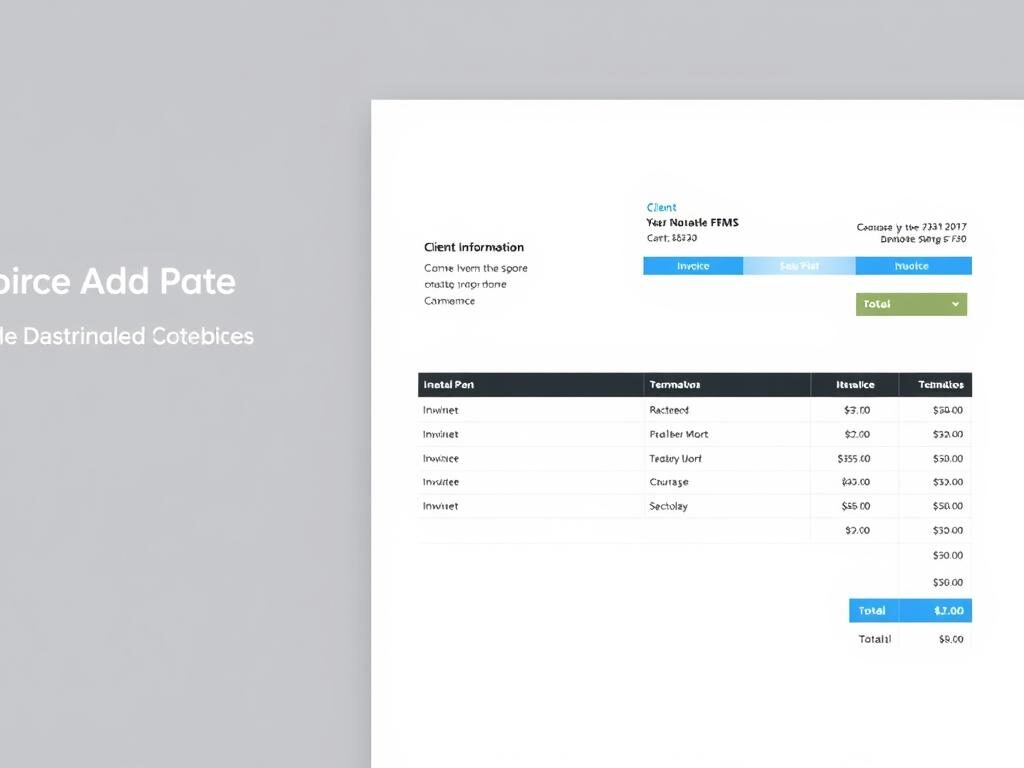
Detailing the Services or Products Provided
When using the Google Docs invoice format, it’s essential to clearly articulate what you are billing the client for. This section of invoice creation in Google Docs encompasses detailed descriptions of the products or services, along with the quantities and pricing involved.
Describing Items or Services
Start by clearly describing each item or service. This should include specific details that justify the cost, such as the scope of work, project phases, materials used, or any unique characteristics. Clear descriptions not only help your client understand what they are paying for but also enhance the professionalism of your invoice.
Including Quantities and Pricing
The next step is to outline the quantities and associated pricing for each listed item or service. This clarity is crucial for both transparency and smooth financial transactions. Let’s look at how to detail such information effectively.
| Item/Service Description | Quantity | Unit Price | Total Price |
|---|---|---|---|
| Custom Software Development | 120 hours | $150 | $18,000 |
| Professional Consultancy Services | 30 hours | $200 | $6,000 |
| Web Design Package | 1 project | $5,000 | $5,000 |
This structured approach to detailing what is provided, in invoice creation in Google Docs, ensures not only full transparency for the client but also simplifies your billing management process.
Setting Up Invoice Numbering and Date
When using the Google Docs invoice generator or learning how to make an invoice with Google Docs, it’s essential to establish a reliable system for invoice numbering and date selection. This systematic approach not only enhances the professionalism of your invoices but also plays a crucial role in your business’s financial tracking and client relationship management.
The Significance of Invoice Numbering
Effective invoice numbering serves as an essential tracking tool within any accounting system. It enables businesses to easily reference previous transactions during audits, track payments, and manage client accounts efficiently. Establishing a unique invoice numbering system with Google Docs invoice generator prevents duplication and potential confusion, ensuring every transaction is accounted for accurately.
Adding Dates for Record-Keeping
Dating your invoices when created with Google Docs is vital for several reasons. It helps in establishing the payment deadlines, clearly shows the period of service, and sorts the financial documents chronologically for tax and monitoring purposes. Incorporating accurate dates ensures that both you and your client are aligned in terms of payment expectations and service periods.
Adding Terms, Conditions, and Payment Instructions
The creation of an invoice does not stop with listing services or products; it extends into crafting detailed terms and conditions using Google Docs invoice design features. This section is where you clarify the expectations and obligations of both parties, ensuring a smooth transaction. As you create invoice in Google Docs, it is essential to delineate payment terms that are fair and protect your interests as a service provider or seller.
Clarifying Payment Terms
Invoices should state payment terms that are simple yet thorough. Specify the timeframe in which you expect payments, any deposits required, or discounts offered for early settlement. Should you implement penalties for late payments, this must also be transparently communicated. Employing clear language in this part of your Google Docs invoice design helps preempt confusion and reinforces your professionalism.
Specifying Payment Methods and Deadlines
Furthermore, being explicit about the accepted payment methods facilitates a smoother transaction. Whether you prefer credit card payments, bank transfers, or online platforms such as PayPal, each should be clearly listed. Do not forget to establish firm payment deadlines, as these create a sense of urgency and help in maintaining healthy cash flow. Include precise due dates alongside any late fee policies to mitigate delays. Integrating these crucial details as you create invoice in Google Docs can significantly reduce payment wait times and enhance the efficiency of your billing cycle.